Applications / API
Use this page to create, delete and manage the API credentials you have for your applications.
Please Note
Make sure to treat the Consumer Key and Consumer Secret as privileged information, such as a password or bank account number.
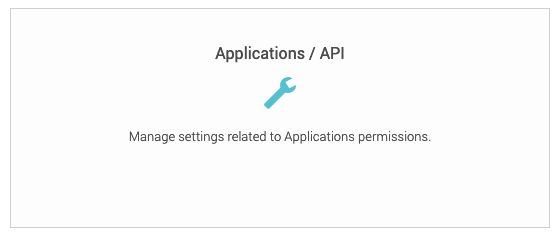
What You'll See
Once logged into the MX™ Merchant dashboard, go to the app store and activate the Developer app. Then, go to Settings and click on the Applications/API tile.
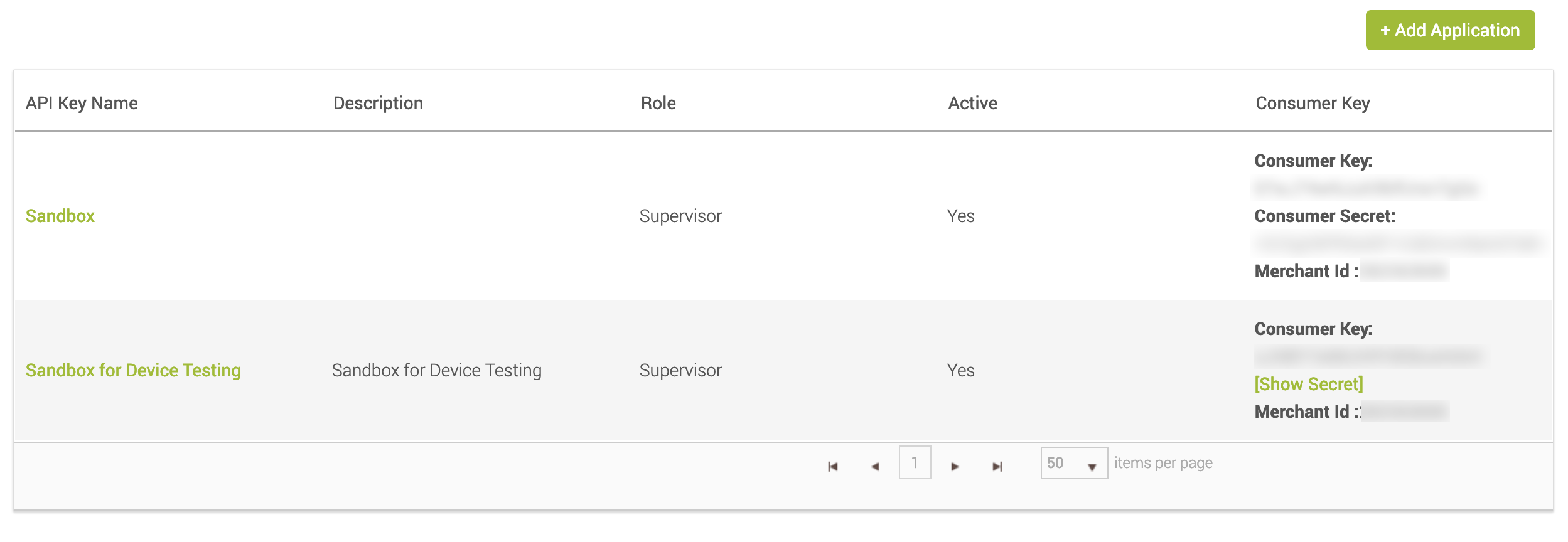
In the table, each row will display seven important details about each set of API keys.
- API Key name- Name your application
- Description- Provide a summary of what your application is doing
- Role- This will mirror the role of the user who created the key and secret
- Active- Yes or No indication to show if your application is active
- Consumer Key- Used to display the application-specific key
- Show Secret- This information is hidden until you click the green text
- Merchant ID- This distinguishes your merchant account to reference in your API integrations
Creating New Application Key
Click the +Add Application button on the top right, give your new API Key a name and description, and click "Generate Key".
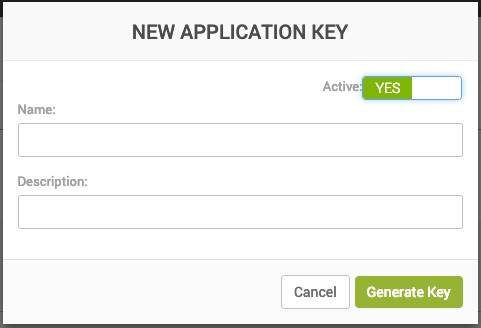
For a full guide on integrating with our developer API, see our API reference page here: https://developer.mxmerchant.com/.
Deleting Application Key
Follow the prompts to permanently delete Consumer Secret and Key. This is a permanent, irreversible step so be certain that this is what you intend to do.
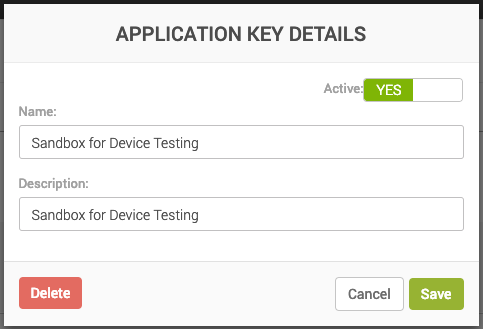
Updated over 5 years ago