Notifications
Notifications are a great way to keep a close eye on your business without the time-consuming reports and constant account checking! Use notifications to keep you in the loop while you continue to manage what is important to you and your business.
What You'll See
Each notification displays with:
- Id - System generated identification number
- Event - Notification request
- When - The instance the notification should be triggered
- Action - Email or text
- Created - Date and time stamp of when the notification was created
- Modified - Date and time stamp of any additions or changes were made to the notification (if none have been made the created and modified date will be the same)
Add Notification
To add a new notification, simply click the green +Add Notification button in the upper right of the Notification settings screen.
A pop up will appear where you will need to choose your notification event types. Read more on each type below to help make your selection.
Notification Types
There are 8 different notification types that are available to choose from: PCI expiration, batch close, chargeback, decline, deposit, payment, payment link (link2pay), refund, and new statement.
PCI Expiration
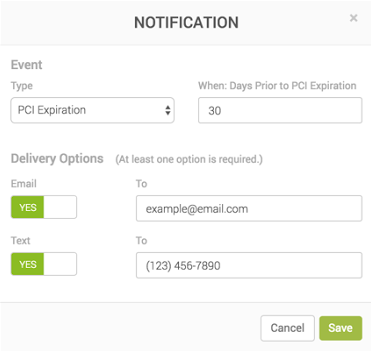
Never get charged another non-compliance fee again with the help of the PCI expiration notification.
Choosing the PCI Expiration notification type allows you to choose how far in advance of the expiration of your SAQ you would like to be notified. The default when adding this notification is 30 days, however, you can change this to any other number (in days) that you would like to be notified.
Choose your delivery options (email, text, or both) and then click save at the bottom of the pop-up.
Batch Close
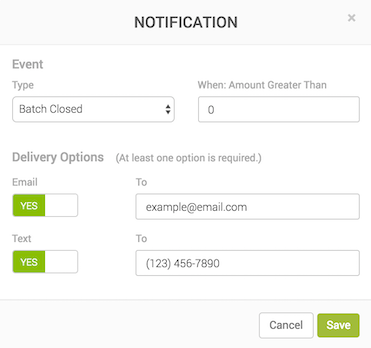
No more constant checking to make sure your batches closed out on time. Use the Batch Close notification and have MX Merchant tell you!
Choosing the Batch Close notification type allows you to select at what total amount of the batch you would like to be notified about. The default is zero which means any chargeback will notify you, if you only care about anything over a specific dollar amount just enter the number under "When: Chargeback Greater Than".
Choose your delivery options (email, text, or both) and then click save at the bottom of the pop-up.
Chargeback
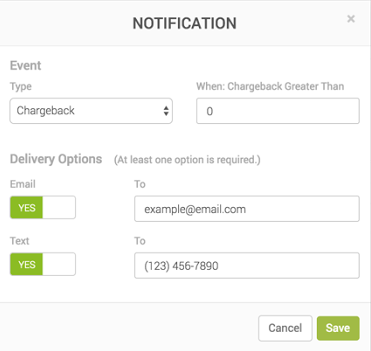
We hope you never receive a chargeback, but in case you do it is always better to know about it immediately.
Choosing the Chargeback notification allows you to select at what price of the chargeback you would like to be notified. The default is zero which means any chargeback will notify you, if you only care about anything over a specific dollar amount just enter the number under "When: Chargeback Greater Than".
Choose your delivery options (email, text, or both) and then click save at the bottom of the pop-up.
Decline
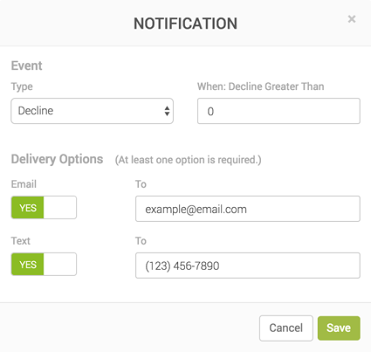
Stay away from your daily decline limit by receiving Decline notifications.
Choosing the Decline notification will allow you to select the price of the decline you would like to trigger a notification to you. The default is zero which means any decline greater than $0.00 will notify you. If you only care about anything over a specific dollar amount just enter the number under "When: Decline Greater Than".
Choose your delivery options (email, text, or both) and click save at the bottom of the pop-up.
Deposit
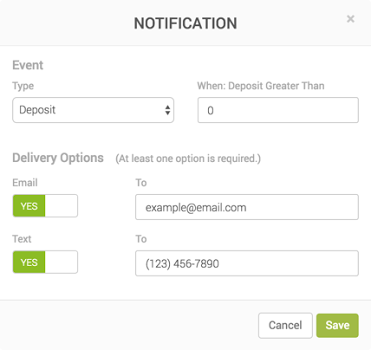
Everyone loves payday! Now you don't have to wonder when yours hits with the Deposit notification.
Choosing the Deposit notification will allow you to select the minimum deposit you would like to send you a notification. The default is zero which means any deposit greater than $0.00 will notify you. If you only care about anything over a specific dollar amount just enter the number under "When: Deposit Greater Than".
Choose your delivery options (email, text, or both) and click save at the bottom of the pop-up.
Payment
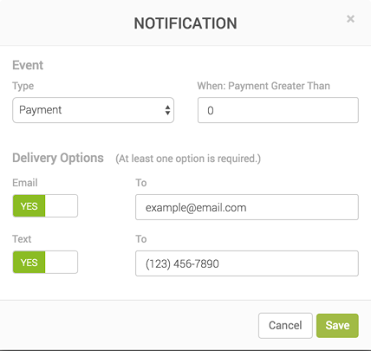
You guessed it, payment notifications notify you of any payment run through MX Merchant.
Choosing the Payment notification will allow you to select the minimum payment amount you would like to trigger the notification to you. The default is zero which means any payment greater than $0.00 will notify you. If you only care about anything over a specific dollar amount or large ticket just enter the number under "When: Payment Greater Than".
Choose your delivery options (email, text, or both) and click save at the bottom of the pop-up.
Payment Link
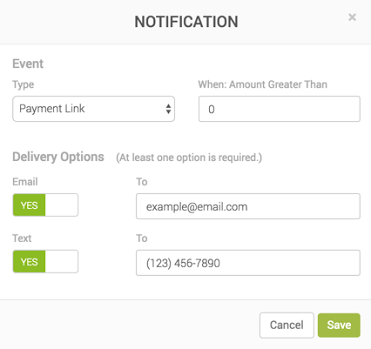
If you use Link2Pay or what is now referred to as Payment Links that you put on your website this notification option will notify you when a payment is made through the link.
Choosing the Payment Link notification will allow you to select the minimum payment amount you would like to trigger the notification to you. The default is zero which means any payment greater than $0.00 will notify you. If you only care about anything over a specific dollar amount or large ticket just enter the number under "When: Amount Greater Than".
Choose your delivery options (email, text, or both) and click save at the bottom of the pop-up
Refund
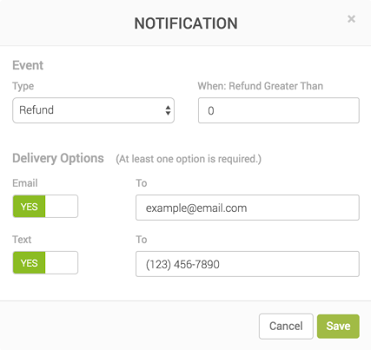
Want to know immediately when a refund is issued? Especially a large refund? This is the notification for you!
Choosing the Refund notification allows you to select the minimum refund payment amount you would like to trigger the notification to you. The default is zero which means any refund greater than $0.00 will notify you. If you only care about anything over a specific dollar amount or large ticket just enter the number under "When: Refund Greater Than".
Choose your delivery options (email, text, or both) and click save at the bottom of the pop-up.
New Statement
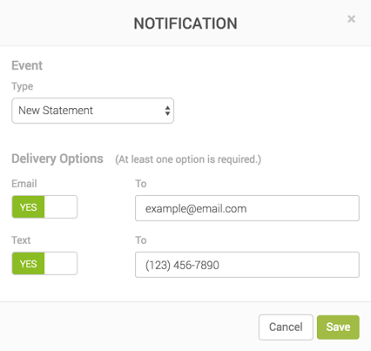
Everyone is going green and there are so many things going on in your normal schedule, let the New Statement notification tell you when your statement is available for view so you don't have to keep checking back each month!
Choose the New Statement notification and then select your delivery options (email, text, or both) and click save at the bottom of the pop-up.
Updated over 5 years ago