Storing Bank Accounts
Once the ACH.COM app is active, you now be able to save bank account information in addition to credit card information in the account vault for your customers.
ACH Account Vault
Account vaults are a great way to keep credit cards or in this case, bank account information on file for future payments. You can add, edit, and review these accounts at any time. Whenever a new account is added to MX™ Merchant it is saved so that only the last 4 of the account number can be viewed at any time for security purposes. The routing number can be viewed in full as that number specifies the bank location and is not specific to the individual's account.
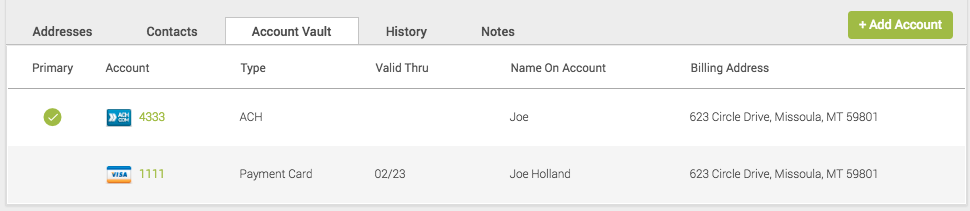
Add New Account
Adding an ACH account within MX™ Merchant starts just as though you were adding a credit card to the account vault for a customer. On the customer page, click on the Account Vault tab. This will show a list of all vaulted payment types associated with this customer. In the right click on the green +Add Account button.
Now you will see a pop up appear to add a new account with the following:
- Type - select ACH
- Account Type - Checking or savings
- Name on Account - Individual's name tied to the account
- Routing Number - This number identifies the bank
- Account Number - This number identifies the customers account at the bank
Once you are done simply click the save button at the bottom.
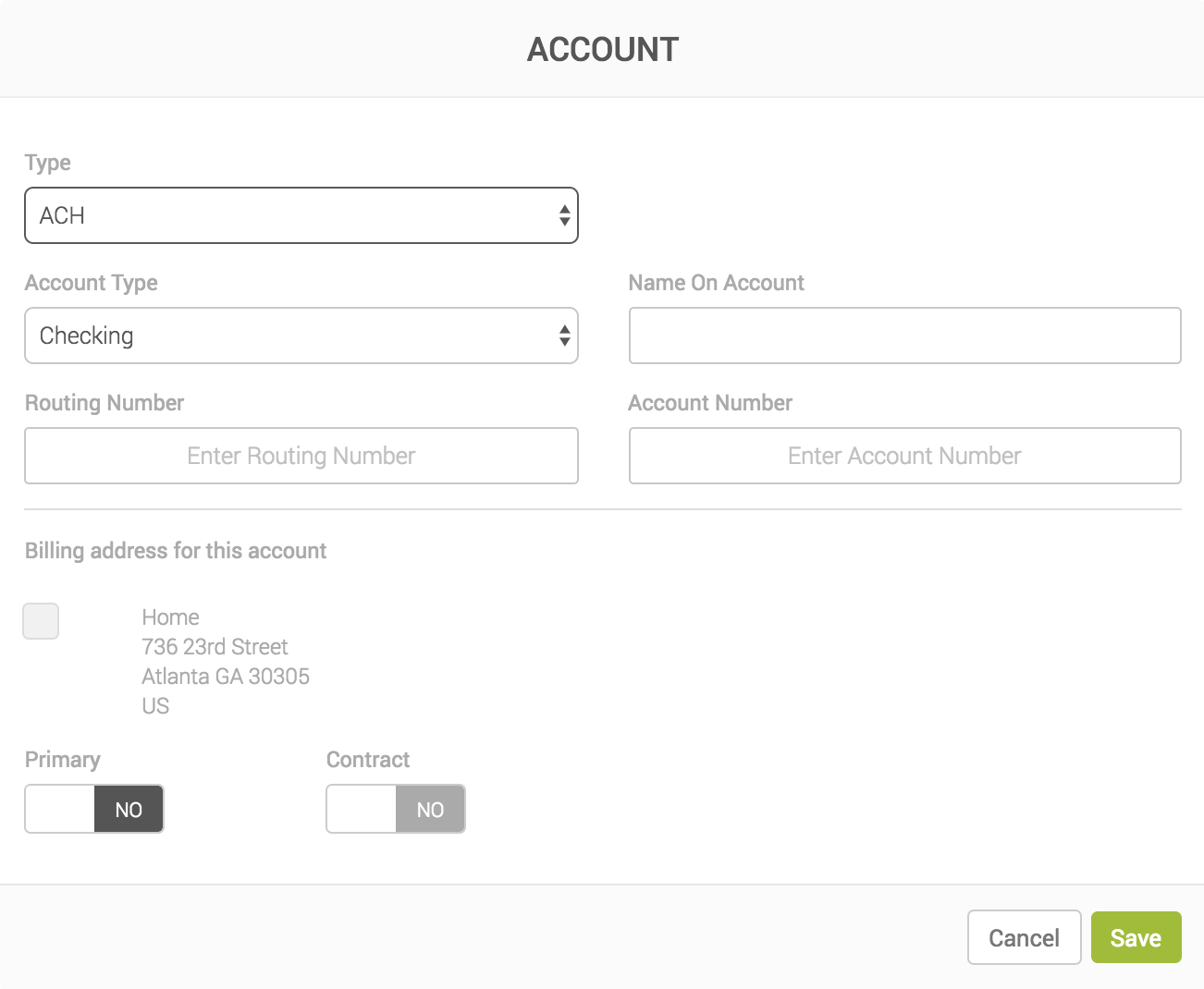
View or Delete Account
To edit or view an account that has already been saved within MX™ Merchant. Simply click on the last 4 of the account number in green within the customer's record under the Account Vault tab. The same pop-up used to add the account will reappear with the following:
- Type - If it is a bank account it will say ACH
- Account Type - Checking or Savings (This can be changed)
- Name on Account - The customer/individuals name on the bank account
- Routing Number - This number represents the bank where this account is held
- Account Number - This number represents the individual's specific account (you will only see the last 4 as this is sensitive information)
You'll also notice this is where you can delete an account as well, using the red Delete button in the bottom left corner of the pop-up.
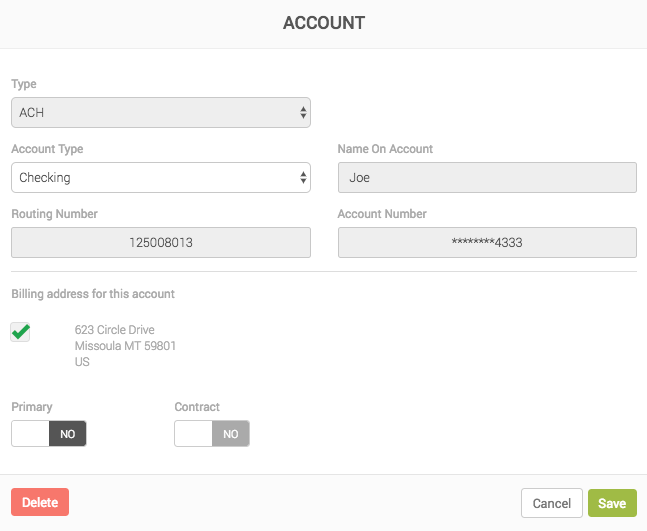
Updated over 5 years ago