Payments
Every business process is unique and the payment settings allow for customization that best fits your business's needs.
Please Note
Only the admin and supervisors can see these settings.
What You'll See
This page is broken up by the following sections:
- Auto-Close
- Accepted Tender Types
- MX Quick Pay Defaults
- MX Express
Auto-Close
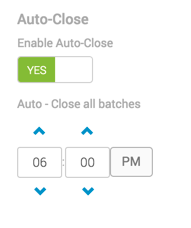
Auto-close is a way to automatically close your open batches at a specified time of the day every day. This is a very useful tool to ensure you don't have to manually close or remember to do so.
By default it is set to Yes and the time is set to 4:00 AM.
To change your Auto-close time simply type or use the up/down arrows to find your desired time.
WARNING: By turning Auto-close off, you are responsible for manually closing your own batches. Batches not being closed may result in processing expense, declined payments, or chargebacks.
Accepted Tender Types
Here you can select what tender types you want you and your team to have access to (card, cash, and check) when making a payment.
By turning any of these to "NO" they will not appear in the drop down as available tender types on Quick Pay. If you change your mind, come and update the tender type and click Save at the bottom of the screen.

MX Quick Pay Defaults
Make selections here based on your most used tender types. This will help speed up the payment process by saving all of the payment defaults here.
Please note these are just defaults that you are selecting, when you open Quick Pay you can always change your selection with the drop downs at the top of the Quick Pay pop up based on the transaction.

MX Quick Pay - Default Payment Type
The default payment type can be either sale or refund. Choose whichever you plan on using the most to help streamline your payment time. We hope they are sales ;)
Make your selection on the default and then click the green Save at the bottom of the screen.

MX Quick Pay - Default Tender Type
Depending on the Accepted Tender Types above, you can choose from: Card, Cash, or Check for the Default tender type.
The goal is to choose the tender type that is most used at checkout to speed up the checkout process.

MX Quick Pay - Default Card Present Indicator
This default should be set depending on how the card information is given to you from the customer.
- Card Not Present - You don't see the physical card but are able to enter the number. (i.e. customer is reading off their card number for you to charge)
- Card Present Keyed - You see the physical card but need to key in the card number. (i.e. something is wrong and it won't swipe, or you don't have the ability to swipe)
- Card Present Swiped - You have the physical card and a card reader in order swipe to complete the payment.

MX Quick Pay - Default End of Payment Behavior
End of payment behavior means after you run a Quick Pay transaction would you like to have:
- Close Quick Pay - Once the payment is completed the Quick Pay pop up will close. (i.e. If you only want the Quick Pay pop up to show for a single payment then close until you click the button to show again.)
- Make Another Payment - After you make a payment you want it to keep popping up so you can make another payment. (i.e. If you make a lot of Quick Pay payments one after another this is a good option for you.)

MX Express
When using the MX Express app (iPhone/iPad) you can use this setting to determine if you want to show the Advance Data. The Advanced Data that shows in the app when this field is turned to yes are as follows:
- Memo/Note
- Customer Name
- Customer Number
- Invoice Number
- Tax Exempt / Tax Amount
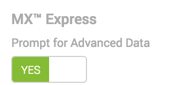
*Don't forget to click the green Save button on the bottom right of the screen if you made any changes.*
Updated almost 7 years ago