Notification Feed
This new feature allows you to quickly find and view your custom notifications. The notification feed opens with a view of all notifications that have been set up for a merchant account, and you can access the notification feed from any page within MXMerchant.
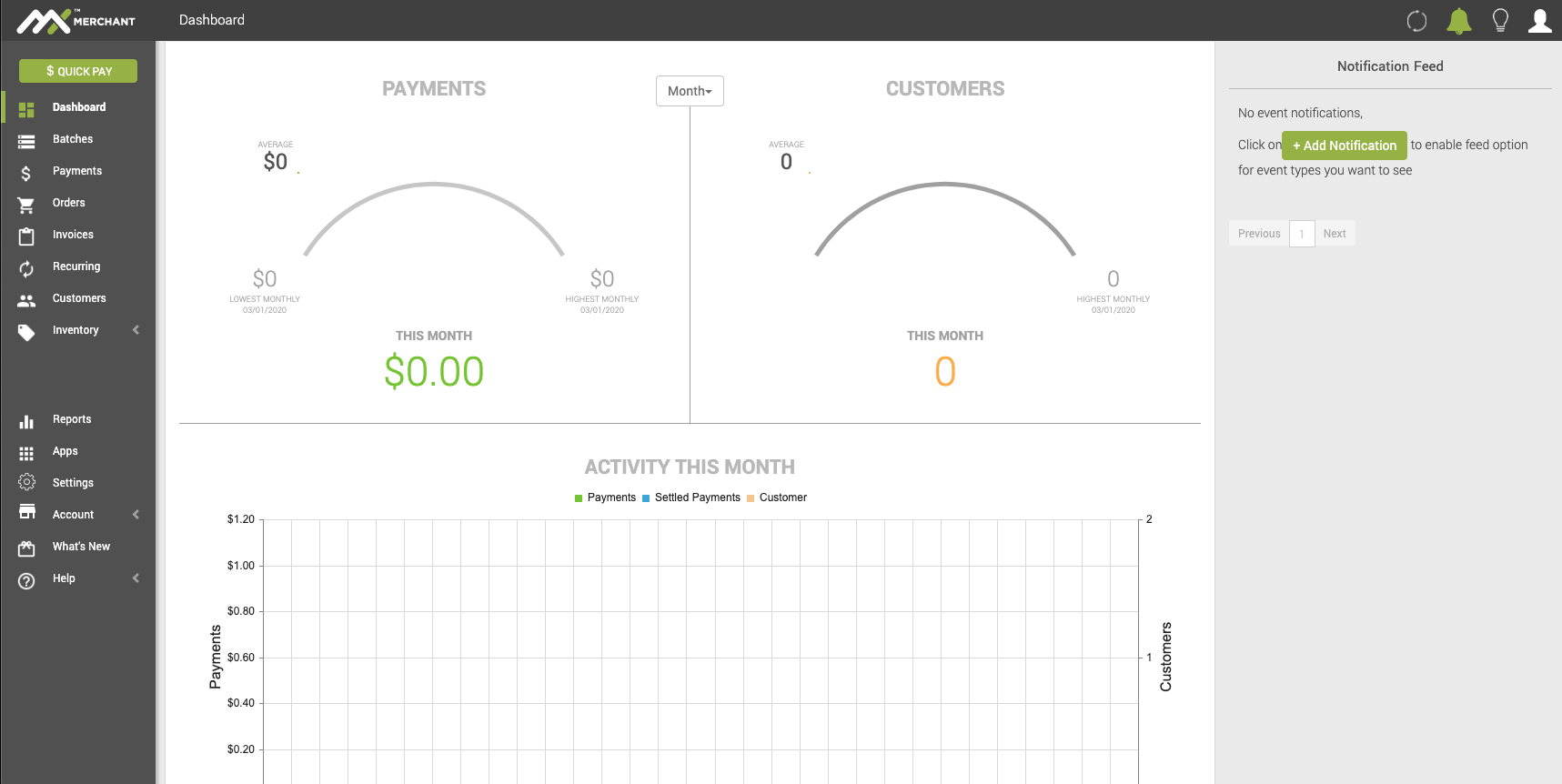
What You'll See
Once logged into the MX™ Merchant dashboard, selecting the bell icon in the top right corner will display all of the notifications generated. This view shows limited information about the notification
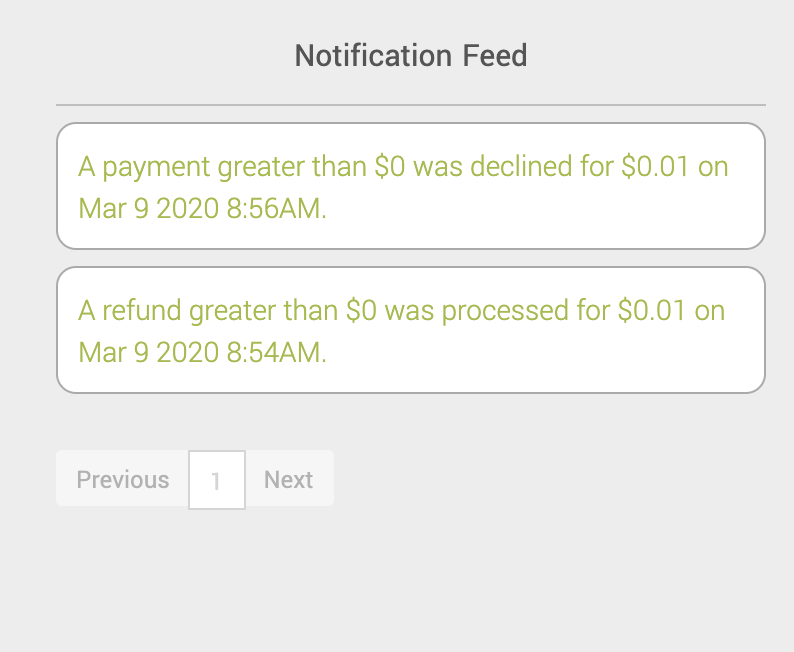
Selecting the notification that you are interested in will bring up more information, below is an example of a notification that a refund was processed.
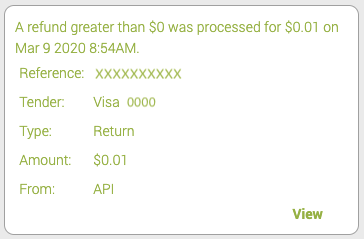
You can select "View" in the bottom right will bring up a window with the most information about a notification. In this case, it shows the details of a refund that occurred. From here there is an option to show advanced details.
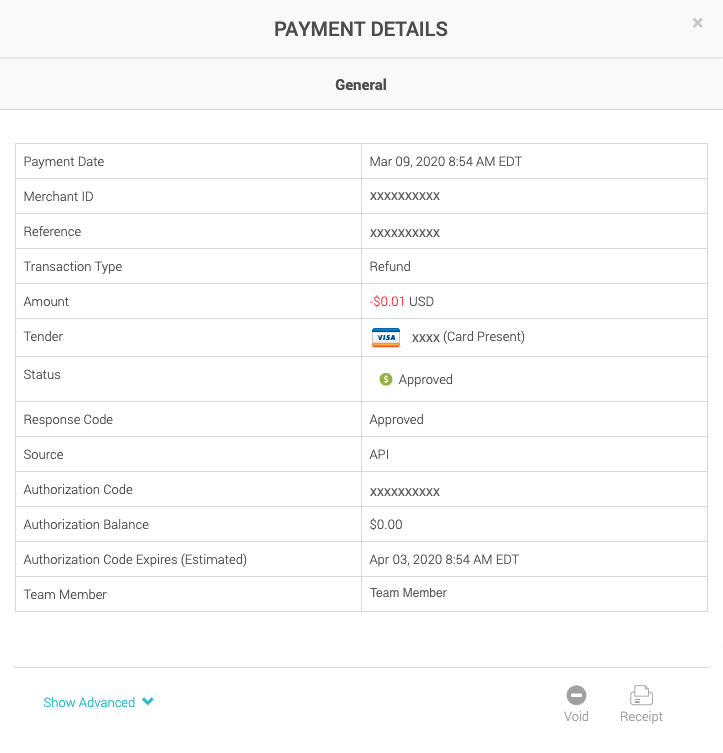
Creating a Notification
For documentation to create notifications that will show up in your notification feed, see our notifications page here: https://support.mxmerchant.com/docs/notifications.
Updated almost 5 years ago