Batch
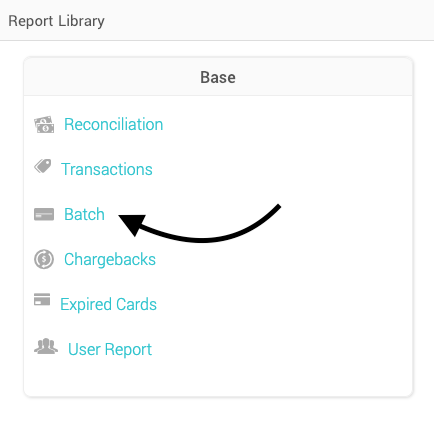
The Batch report (previously known as Settlement Report) shows all the batches, by date, from the merchant account. Select Reports on the left-hand menu to view a list of all reports, within the Base tile select Batch.
What You'll See
The summary at the top displays with:
- Sales - the transaction count and total amount of all sales for the time period selected
- Refund - the transaction count and total amount of all refunds for the time period selected
- Net - the total transaction count and sum amount of all sales and refunds for the time period selected
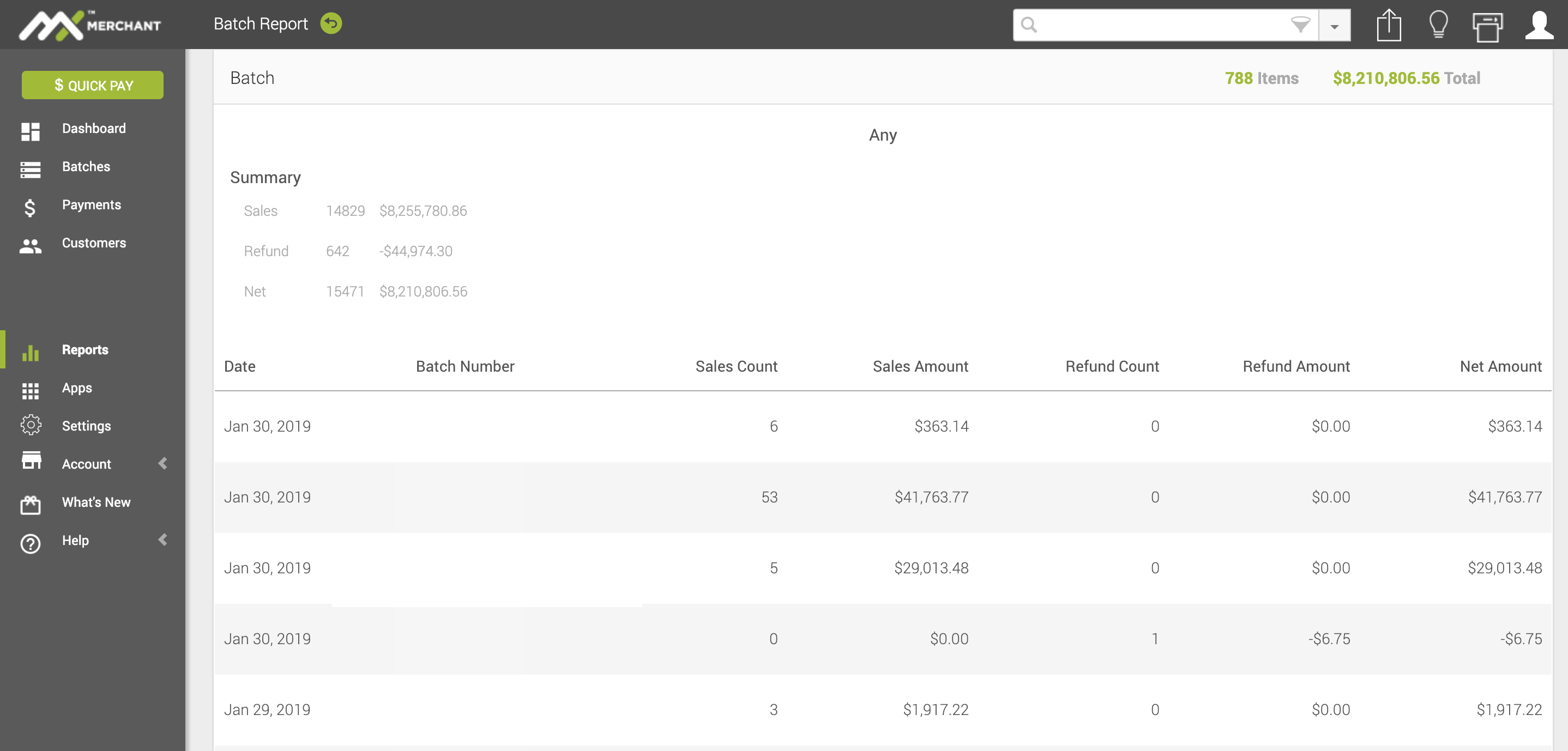
Batch Detail
When viewing the report you will see a full breakdown of all settled batches.
Each individual batch displays:
- Date - date the batch was settled
- Batch Number - systematic number to uniquely identify each group of transactions
- Type - how the funds were processed. Direct Funded, 3rd Party Funded, and the net of the two (if there was more than one type)
- Sales Count - number of sale transactions processed
- Sales Amount - total amount of sale transactions processed
- Refund Count - number of refunded transactions processed
- Refund Amount - total amount of refunded transactions processed
- Net Count - number of total transactions processed
- Net Amount - sum of sales and refunds processed
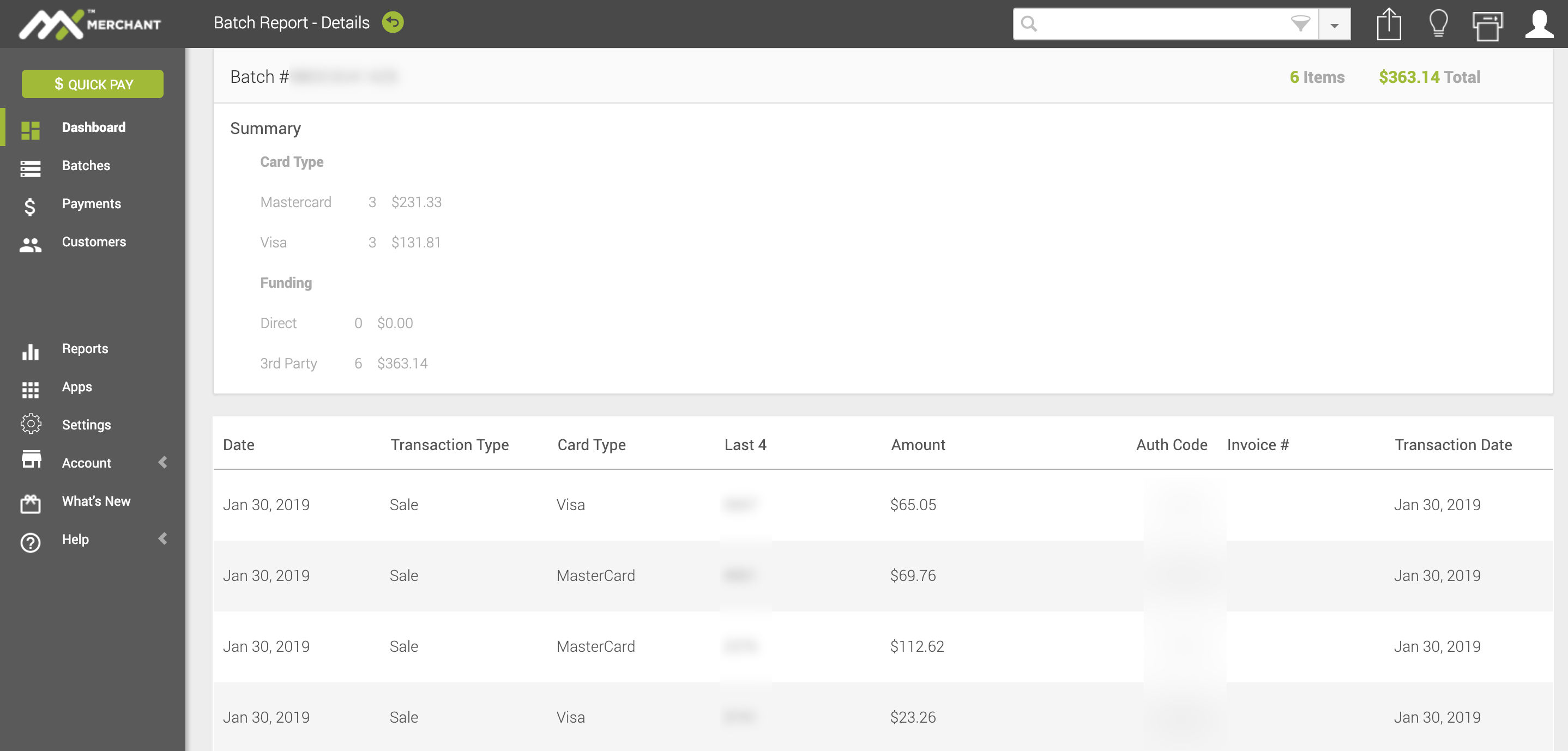
What are Types?
The type refers to how the transaction was processed
- Direct Funded - transactions processed by PPS.
- 3rd Party Funded - transactions such as cash and check tenders that were closed out in a batch but did not go through PPS.
Transaction Detail
Specific transaction details will be displayed as rows below the Batch summary. The Batch Summary displays the Batch number centered at the top, a breakdown of the transaction count and the total amount for each card type present within the batch.
On this view you will see the following columns:
- Type - if the payment was a sale or a refund
- Card - the card type: Visa, MasterCard, American Express, or Discover will show here
- Last 4 - last 4 of the card number
- Auth Code - unique code provided for the payment during confirmation of funds
- Amount - total dollar amount of the sale
Search, Filter, Export and Print
To locate a specific batch or payment use the search box in the upper right. To search, simply type the reference number, authorization code, Invoice number, or customer name you are looking for and hit enter.
To access the filter, select the down arrow to the right of the search box. Select the criteria you want to filter on and click Apply. Please note, these filters will only be applied if you click the green Apply button at the bottom of the display, clicking outside the box will cancel your changes.
This report is defaulted to show you the last 30 days. To reset your search criteria click default and the Apply button. If you want to set your own defaults check the boxes you would like to filter on, then click Save as Default in the lower right. Now whenever you come to the Batch report, your filter options will already be automatically applied (this can be used for any of the filters).
To the right of the filter you will notice that there is also an export button that will export the current search and filter you have set into an excel spreadsheet and download it to your computer.
To the right of the export button is a print button that will take you to a new page to see a preview, if you're happy with it, click the print button in the upper right of the screen to select which printer you'd like to print to.
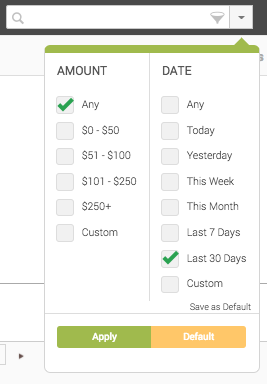
Updated over 5 years ago