Compliance
The compliance tile on the Settings page will allow you to view information about your PCI and Scan status as well as TIN Validation.
Please Note
The compliance settings are only visible to the admin and supervisor of the account.
What You'll See
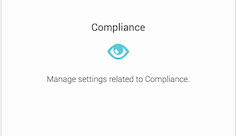
This page is broken up by tiles:
- PCI Data Security Standard (PCI-DSS)
- Taxpayer Identification
PCI Data Security Standard (PCI-DSS)
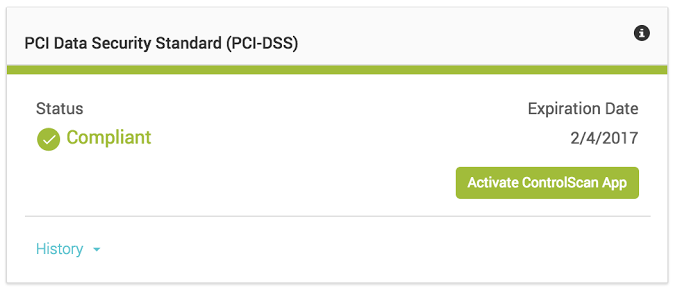
The PCI tile shows you your current PCI status, the expiration date, and the green button that will say either Activate ControlScan App or Manage PCI depending on whether or not you have the ControlScan app installed.
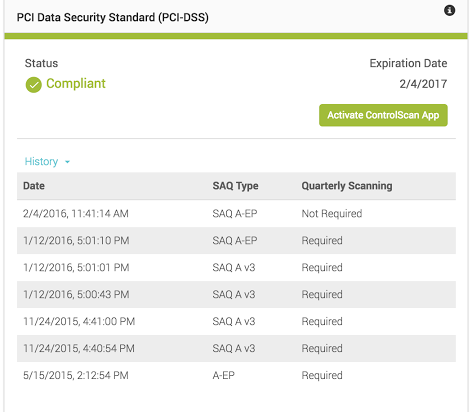
Clicking on the blue History button will show you more information as to previous SAQ completions. The following columns are shown in the History section:
- Date - The date and time stamp of the SAQ completion
- SAQ Type - The SAQ type that was completed, there are multiple types of SAQ forms and each merchant may qualify for different types.
- QuarterlyScanning - If a quarterly scan was required or not at that time.
Taxpayer Identification
The Taxpayer Identification tile doesn't have much on it but it does give you a quick indicator as to whether or not the TIN that was provided upon completing your application was approved or not.
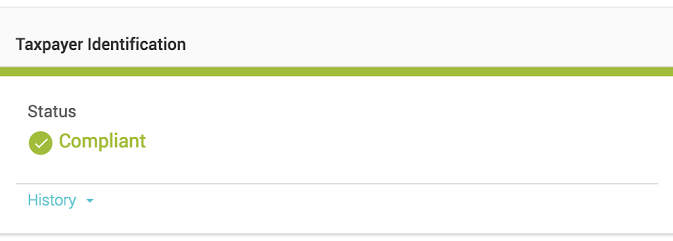
Clicking on the blue History button will show you more information as to changes to your TIN on file. The following columns are shown in the History section:
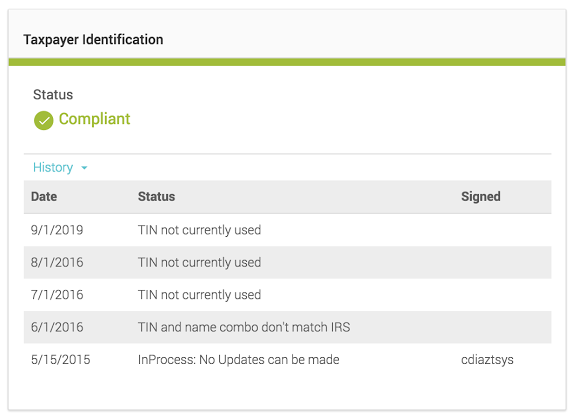
- Date - The date the new TIN was updated
- Status - Status of the TIN that was on file at that time and the response received during our check.
- Signed - The individual that signed as approval when the new TIN was provided.
Updated over 5 years ago