Expired Cards
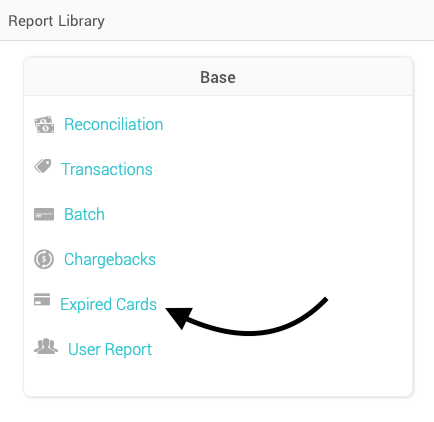
The expired cards report shows all the cards you have stored in the account vault. The goal of this report is to give you a full list of all the cards in the vault as well as the customer name and their contact information so if you see a card is about to expire you can update it prior to the expiration. This can be important if you are a heavy user of recurring billing.
*Please note you can manage your customers stored cards by clicking on customers in the left-hand menu, clicking on a customer name and then clicking on the account vault tab.*
What You'll See
Select Reports on the left-hand menu to view a list of all reports, within the Base box or tile select Expired Cards.
Each entry displays with:
- Customer Name - The name of the customer this card is associated within MX Merchant.
- Card Holder - More often than not this will be the same as the customer name but this is the name that displays on the physical card.
- Primary Phone/Email - The primary contact (if there is one) associated with this customers MX Merchant record. This should help with reaching out to the customer for updated card information if needed.
- Last 4 or Card - The card type and last 4 of the card on file.
- Expiration Date - Date the card is set to expire.
Search, Filter and Export
To locate a specific card vault use the search box in the upper right. To search, simply type the customer name, account holder, or last 4 of card you are looking for and hit enter.
To access the filter, select the down arrow to the right of the search box. Select the criteria you want to filter on and click Apply. Please note, these filters will only be applied if you click the green Apply button at the bottom of the display, clicking outside the box will cancel your changes.
Please note filters can be applied along with search to further narrow the payment results.
To reset your search criteria click default and the Apply button. If you want to set your own defaults check the boxes you would like to filter on, then click Save as Default in the lower right. Now whenever you come to the Expired Card report, your filter options will already be automatically applied (this can be used for any of the filters).
To the right of the filter you will notice that there is also an export button that will export the current search and filter you have set into an excel spreadsheet.
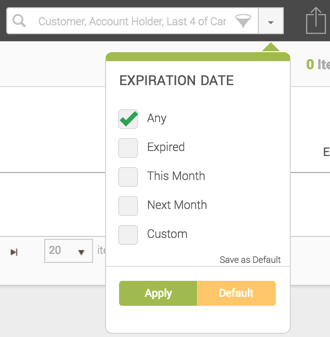
Updating Cards
When viewing this report you will notice the common theme throughout MX Merchant is that if there is green text it means you can click on it. The green text in this report is on the last 4 of the card number (second to last column).
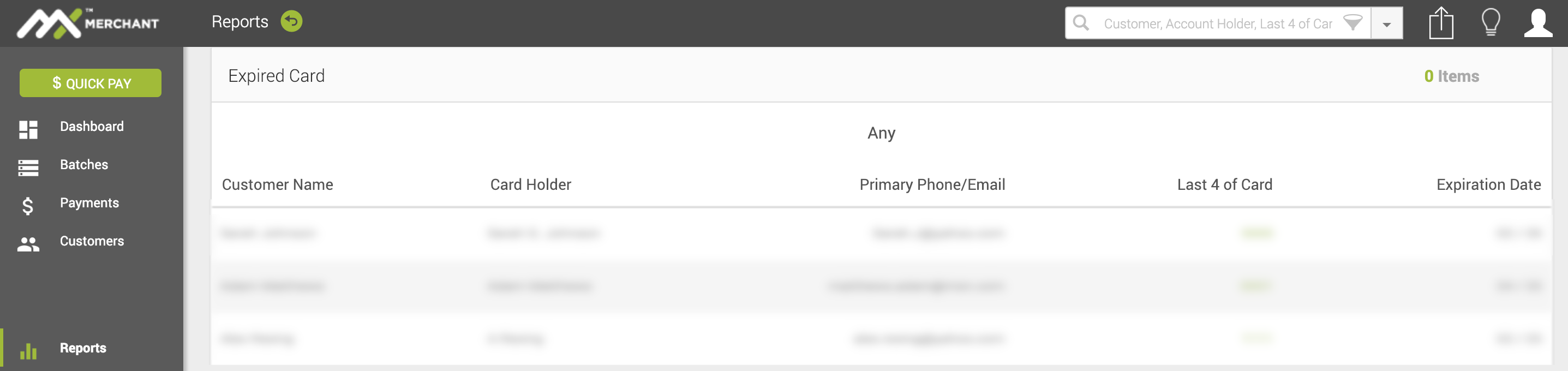
The purpose of this report is to use the filter to see which cards in the account vault are about to expire. If you notice one is about to expire you can use this report to view the customer name, their card, and their expiration date of the card. The primary contact information is added on there as well to help you reach out to the customer without having to leave the report. Better yet, when you get in touch with them and are ready to update the information just click on the corresponding card last 4.
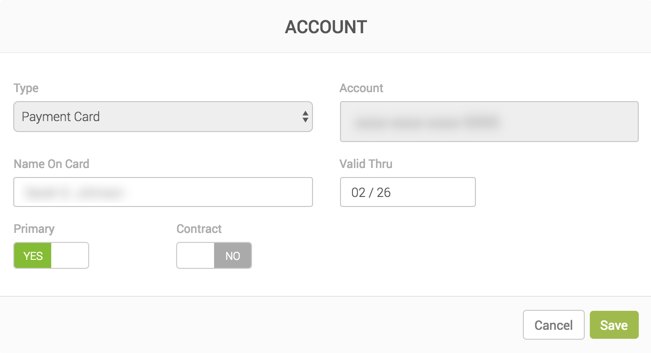
After you click the card last 4 the pop-up above will appear with the following info that can be updated:
- Name on card - What name appears on the physical card.
- Valid Thru - or expiration date.
- Primary - Yes/No. If you like to keep this their primary card for their account.
The following can not be changed:
- Type - Payment Card (just telling you it is a credit card).
- Account - only the last 4 of the card will show the rest will be an x's for security purposes. If you need to delete this card you will need to go to the customer record.
- Contract - Yes/No. This lets you know if this card is associated with an active contract or not.
Updated almost 7 years ago